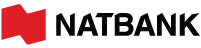Zelle® is a fast and easy way to send money, and getting
started is simple! If you're already enrolled in our Online Banking
simply log in and select Zelle® to get started. Then review
and accept the terms and conditions. If there's a pending payment
waiting for you, you can enroll the associated email or phone number,
or choose another one. Just select one from the list. If you add a new
one, you'll be asked to verify it. Simply enter the code sent to that
address. If it's already enrolled at another financial institution,
you'll have the option of redirecting payments to an account with us.
Just select the account you'd like to use. That's it! If you had a
pending payment, it'll be deposited, and you're all set to send,
request, and receive money with Zelle®.
A Quick Tour
Welcome to Zelle®, a fast and easy way to send and
receive money with the people you know and trust, for all sorts of
things. Once logged in, you can send, request, and split expenses in
just a matter of minutes. Say you want to send your friend Amy money
for her birthday. Just select her from your contact list. Enter the
amount to send and, if you'd like, a reason. If Amy is already
enrolled with Zelle®, the money will arrive directly in her
bank account, typically in minutes. If she’s not enrolled with
Zelle®, she’ll get a message explaining how to enroll to
receive her money. How simple is that? Requesting money and splitting
expenses are just as easy. Use Request to request a payment from
someone you know, like from your roommate, who owes you for their
share of the rent. Use Split if the request needs to be divided among
a group, like splitting the dinner bill among friends. Activity
includes your pending items and past activity. And if a payment
requires your attention, you’ll see an alert. Recipients is where you
store your Zelle® contacts and add new ones. And Settings
is where you manage your email addresses and U.S. mobile phone numbers
you use to send and receive money. It's also where you store your
Zelle® contacts and add new ones. Keep in mind that
Zelle® can send money from your bank account to an enrolled
account in minutes, so it’s important you know and trust the person
you’re sending money to.
Send Money
Using Zelle® to send money to friends, family, and others
you trust is fast and easy. To send money, select Send. Then select
the recipient or add a new contact. For convenience, recently used
recipients are grouped at the top. Below you'll find a list of all
recipients. Followed by a list of Zelle® ready contacts.
These are any contacts from your device that are already enrolled in
Zelle. You can also search for a specific recipient. In this example
we'll add a new one. Just select the recipient type and enter their
information, including first name, last name, and if you'd like, a
nickname. Then enter either their email or U.S. mobile phone number.
When ready, Save. Since Zelle should only be used to send money to
family, friends and businesses you trust, when you enter a new
recipient, you’ll be asked to verify the information and that you
trust this person. Since this person is trusted, we’ll continue to
enter the payment information. Enter the amount and, if the payment
should repeat, enter how often and when it should stop. Finally, if
you have more than one eligible account, select which account the
money should be drawn from. When ready, review the information and, if
you'd like, add a reason. That's it. A message will appear to remind
you to be wary of scams when using Zelle to send money. We will never
ask you to send money to anyone, including yourself. Check the box
when you’ve read the information, then Send. A confirmation will let
you know the money is on its way. Selecting All Done returns you to
the main menu, where you can select Activity to view the pending
transaction. If they've already enrolled with Zelle®, the
money will be sent directly into their account and be available,
typically in minutes. If they're not already enrolled, they'll receive
instructions via text or email on how to quickly enroll to receive
their money. Keep in mind that Zelle® can send money from
your bank account to an enrolled account in minutes, so it's important
you know and trust the person you are sending money to.
Request Money
Using Zelle® to request money is easy. Begin by selecting
Request, then select the contact you’re requesting money from. Once
selected, enter the amount you are requesting, then review. And if
it’s helpful, add the reason. That’s it. A confirmation will let you
know your request has been sent. Your recipient will also receive a
notification letting them know you are requesting money from them.
Selecting All Done returns you to the main menu where you can select
Activity to view the pending transaction. If the person you are
requesting money from is not yet enrolled with Zelle®, the
request notification will include an enrollment link to help get them
started. Once enrolled, they have the option to accept, decline, or
ignore your payment request. If they choose to accept, once the money
is sent, it will go directly to your account and be available to you,
typically in minutes. Once accepted and the money has been sent to
your account, the transaction will move to your Past Activity and
you’ll receive a message letting you know you’ve been paid.
Split Expenses
Using Zelle® to split expenses among a group of friends
is simple. Begin by selecting Split. Then, add the contacts you’re
looking to split the expenses with. Each contact you select is added
to your list. Once everyone’s been added, enter the total amount to
split, and if you have more than one account associated with
Zelle®, select the account that you’d like these funds sent
to. Then, Review to review the portion owed by each person. If
necessary, you can adjust an amount to recalculate the amounts. When
ready, add an optional reason, then Split the expense. That’s it. Your
request will appear under Activity. And each of your contacts will
receive a notification letting them know you’ve requested money. If
any of your friends you are requesting money from are not yet enrolled
with Zelle®, their notification will include an enrollment
link to help them get started. Once enrolled, they have the option to
accept, decline, or ignore your payment request. If they choose to
accept, once the money is sent, it will go directly to your account,
and you'll receive a notification that you have received money with Zelle®.
Activity
Activity is home to both your pending items and past activity.
Pending displays your outstanding payments and requests. And if there
are any new items that may require your attention, you'll see the
number of items awaiting review. Pending items might include your
Scheduled payments, which can be edited or canceled. Payments that
have not yet been received because the recipient has not enrolled with
Zelle®, which, if needed, are easily canceled. You also
have the option of canceling pending Requests. And if the request is
among a group, you can cancel the individual requests within it. It
also includes your Incoming requests. From here, you have the option
to decline it, send the requested money, or you could ignore the
request, and it will expire in 14 days. Paying a request is simple. If
the request is from a new contact you haven’t sent money to, you’ll be
reminded that Zelle® should only be used to send money to
people and businesses you trust. Since this person is trusted, select
Next and review the payment information. If needed, you can change the
amount, or if everything looks correct, continue. That’s it. A
confirmation will let you know the money’s on its way, and the money
will arrive directly in their bank account, typically in minutes. From
here, you can add them to your contacts or select All Done to return
you to the main menu. Keep in mind that Zelle can send money from your
bank account to an enrolled account in minutes, so it’s important you
know and trust the person you’re sending money to.
Settings
Settings is where you can manage your profile information and your
recipients. Profile includes your default account you'd like to use
for sending money. You can select a different account using the
dropdown. Profile also displays your enrolled email addresses and U.S.
mobile phone numbers, along with the associated deposit accounts. Your
primary email is the email address stored within your online banking.
You can change deposit accounts or delete the email or phone number at
any time by selecting Manage. To add an email or phone number, just
type it in. Once saved, a verification code is sent to the newly added
address or phone number. Once received, simply enter the code, and if
you have more than one eligible account, choose the account to use for
receiving money. Once selected, it will be added to your profile.
Recipients displays a list of your previously added recipients. You
can search for recipients by name, add new ones. and select a
recipient to update their information or remove them from your list.
Adding a new contact is easy. Contacts can be added by manually
entering their information. To add them manually, enter their first
and last name and, if you'd like, a nickname. Then, enter either their
email or U.S. mobile phone number. When ready, select Save, then Okay
to add them to your list. Keep in mind that Zelle® can send
money from your bank account to an enrolled account in minutes, so
it’s important you know and trust each contact you add.
Pay It Safe with Zelle®
Zelle® is a great way to send and receive money with
friends, family, and others you know and trust. But it’s important
that you use Zelle® safely. Once you authorize a payment,
if the recipient is already enrolled in Zelle®, it can’t be
undone. Here are some tips to help you send money safely with
Zelle®. Make sure you have the correct email or US mobile
phone number for your recipient. If you aren’t sure, ask! It’s easy
for people to change phone numbers, so double-check that your friend
hasn’t updated theirs. Know the options you have for sending money. If
you’re ordering something and don’t know the person or can’t guarantee
you’ll get what you expect, you might want to consider an alternate
payment method, like a credit card. Many credit card companies offer
purchase protections. Zelle® does not. One common scam
involves someone offering you a great deal, like front row seats at a
concert, who then takes the money and runs. Because you authorized the
payment, this transaction is not considered fraud and is generally not
covered by financial institutions. You may not be able to get your
money back. Think of Zelle® like cash. If you wouldn’t risk
sending a stranger a $100 bill, don’t use Zelle® to do the
same. Another common scam involves someone sending you an email, text,
or even a call, claiming to be from your financial institution. While
the phone number may look like it’s coming from us, be on the alert if
they ask for personal information like usernames, passwords, or
verification codes over the phone to “fix” a problem. We will also
never instruct you to send money with Zelle®, to yourself
or anyone else. If you receive one of these calls, remain calm.
Scammers want you to feel nervous or alarmed because you’re more
likely to do what they want. Hang up or delete the text, and call us
directly from a number you know to be legitimate. If you follow these
guidelines, Zelle® is a fast, safe, and easy way to send
money to people you know and trust.